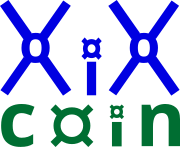Linux® - Wallet Launcher Support:
Download Linux Wallet Here, download Windows Wallet Here.
-
What if the XiXcoin® Wallet application will NOT run or START, ONLY then, do the following:
-
After download, you must mark the [checkUbuntuLinux.sh] and the [check64] file as 'Executable' in the operating system. You must have "super-user", "sudo", or "su" user permissions. Complete either 2 OR 3 below.
-
Using a file-browser (with Caja, Nemo, or other, but not Thunar):
-
Select both of the files [checkUbuntuLinux.sh] and the [check64], then right-click on the file name, then the permissions tab, the select the box 'allow this program to run as a program'.
-
-
Using a terminal window, launch a terminal command-line window and type the seven (7) lines individually and separately below:
-
cd "/home/{YourUserNameDirectory}/wallet/archive/current/Linux/Ubuntu/checkUbuntuLinux.sh/"
-
If your {YourUserNameDirectory} is "joesmith", then use [/home/joesmith/wallet/archive/current/Linux/Ubuntu/checkUbuntuLinux.sh/].
-
-
sudo chmod a+rwx "/home/{YourUserNameDirectory}/wallet/archive/current/Linux/Ubuntu/checkUbuntuLinux.sh/checkUbuntuLinux.sh".
-
-
At the terminal command line prompt, enter: sudo sh ./checkUbuntuLinux.sh
-
When prompted, type in your 'sudo' password. This installs a required library for the installer.
-
cd "/home/{YourUserNameDirectory}/wallet/archive/current/Linux/"
-
sudo chmod a+rwx "/home/{YourUserNameDirectory}/wallet/archive/current/Linux/check64".
-
-
At the terminal command line prompt, enter: sudo ./check64
-
When prompted, type in your 'sudo' password. This installs many required libraries and command-line tools.
-
When completed, type in "exit" at the command-line.
-
-
Next: Wallet Compatibility.
Next: Network Support.
Next: XiXcoin® Release Roadmap. Next: XiXcoin® Download. Next: XiXcoin® Purchase.