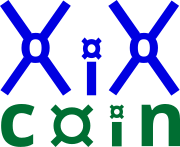Support Start Here:
For the XiXcoin® Digital Wallet, generally the steps below fix 99% of the challenges.
Following these restart directions 1st will save your time and effort.
-
If the XiXcoin® Digital Wallet Application was not previously installed:
-
Install the XiXcoin® Digital Wallet Application by downloading the wallet installer from the xixcoin.com website and then from the Download menu location.
-
Select the Digital Wallet Installer application for your specific operating system. Follow the installation instruction on the Support Windows Installation webpage.
-
Start the XiXcoin® Digital Wallet Application.
-
-
If the XiXcoin® Digital Wallet Application was previously installed:
-
Restart the XiXcoin® Digital Wallet Application.
-
If the XiXcoin® Digital Wallet application is running, close the existing wallet by selecting 0 in the application or left-mouse select in the application upper-right hand corner window 'X' box.
-
Restart the XiXcoin® Digital Wallet application either from the menu, start, or desktop icon. If that works, nothing more is needed.
-
-
-
Restart the computer.
-
If the XiXcoin® Digital Wallet application is running, close the existing wallet by selecting 0 in the application or left-mouse select in the application upper-right hand corner window 'X' box.
-
Restart the computer using the standard method for your operating system.
-
Start the XiXcoin® Digital Wallet Application either from the menu, start, or desktop icon. If that works, nothing more is needed.
-
-
Restart your upstream network modem and upstream network routers as possible; wait at least 60 seconds between the power-on cycling.
-
Start the computer.
-
Launch the the XiXcoin® Digital Wallet Application from the menu, start, or desktop icon. If that works, nothing more is needed.
-
-
If your XiXcoin® Digital Wallet Application is stuck in a continuous restart loop when starting and trying to automatically update the application or settings:
-
Close the existing XiXcoin® Digital Wallet by selecting left-mouse select in the Digital Wallet application upper-right hand corner window 'X' box.
-
Restart the XiXcoin® Digital Wallet application either from the menu, start, or desktop icon. If that works, nothing more is needed.
-
-
If none of these steps works, please see the other Support Pages.
Next: Support Start Here. Next: XiXcoin® Download. Next: XiXcoin® Purchase.